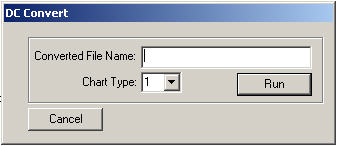
This screen dialog is used to convert a descendancy chart to a GEDCOM file.
To use this dialog, a descendancy chart must have first been obtained and transferred to the Chart Edit Pane using the Web Browser Pane's browsing and editing functions or by opening and loading a local text file.
To do this, the following example begins with a search for a descendancy chart using a web search engine (Google in this example). Note that we are searching for "jacob jester descendancy chart".
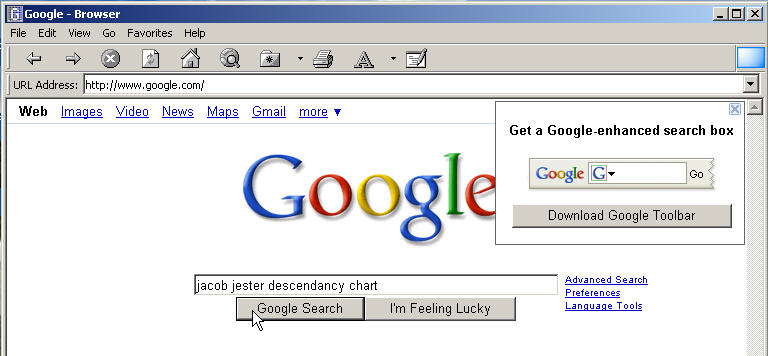
Next, Click on the URL "Jester Descendancy Chart" in the following window.
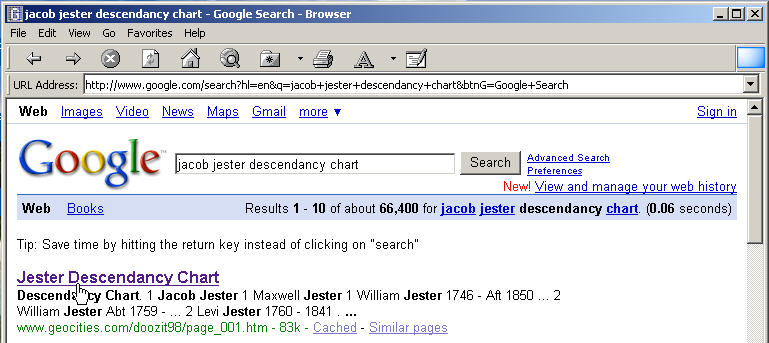
After the web page has been downloaded, scroll about half-way down the page to the descendancy chart,
which is a Type 3 Chart (See Descendancy Chart Types).
Next, using the left mouse button, highlight the desired portion of the descendancy chart
to be used in the conversion process (as illustrated below).
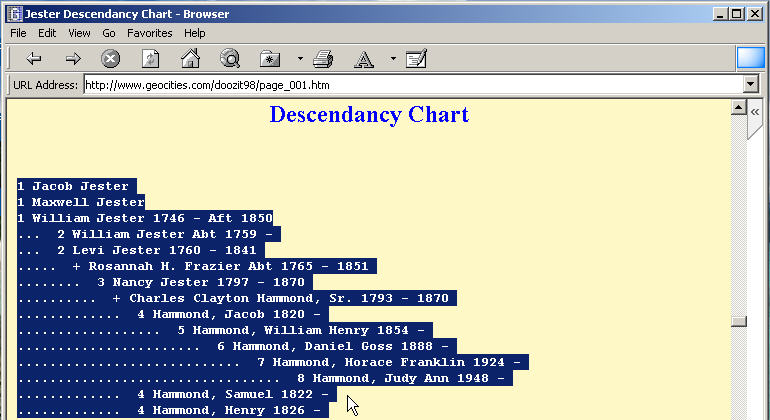
On the Edit Menu, click Copy.
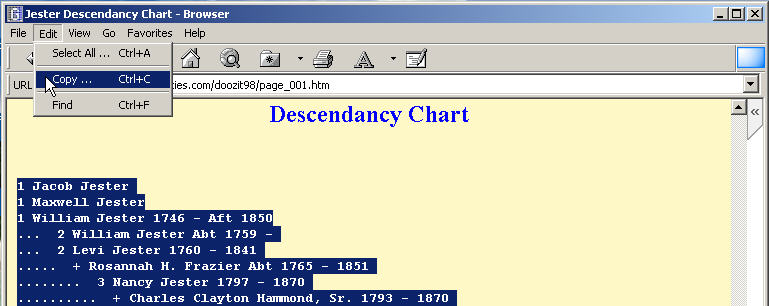
Click the Chart Editor Button
![]() on the Web
Browser Toolbar.
on the Web
Browser Toolbar.
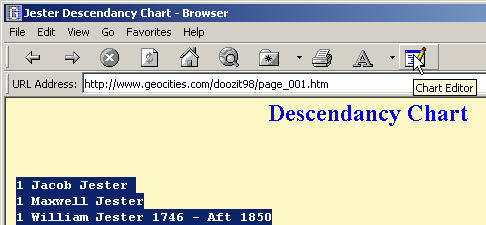
On the Chart Editor (Rich Edit) Menu, click Paste.
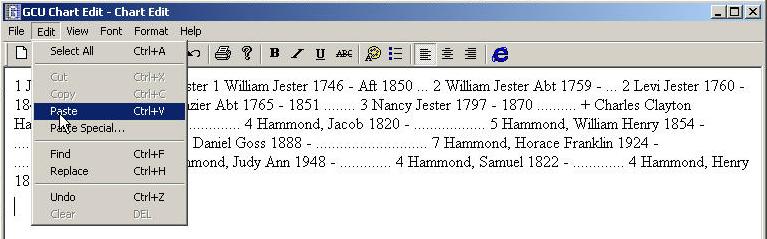
Note that the result is not exactly like that on the above Web Browser Pane. If this occurs, as it does in this example, it can be quickly corrected as shown in the following 4 illustration frames using the Paste Special Option on the Edit Menu.
To correct the problem, on the Chart Editor Toolbar, click the "New" Button as shown,
which will first erase the screen.
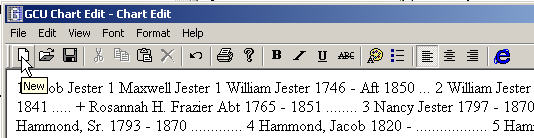
Next, on the Chart Edit Menu, click Paste Special.
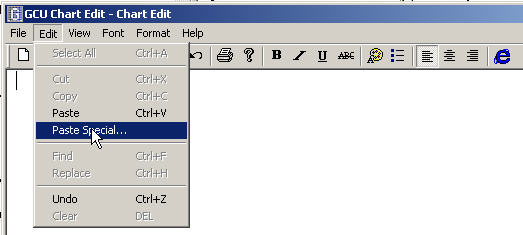
As shown in the following, click Unformatted Text.
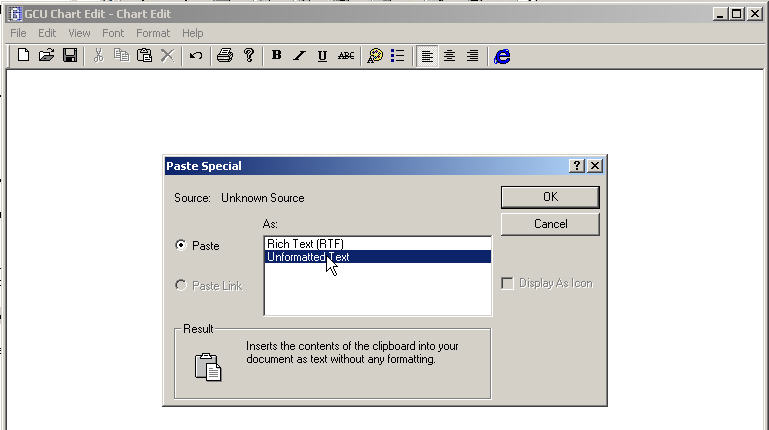
This results in the following correctly formatted descendancy chart.
To convert this chart to a GEDCOM file, on the File Menu, click ConvertDC.
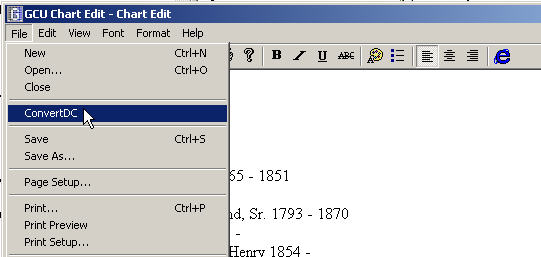
The DC Convert Dialog Box will appear. The file name entered in the Converted File Name field is "Jester" (this name can be any desired name). The data on the editor screen will first be saved in a file named Jester.txt before conversion is attempted. The chart type is selected by clicking on the down arrow of the Chart Type Dropdown Box and selecting Type 3 (see descendancy chart types to verify the correct chart type).
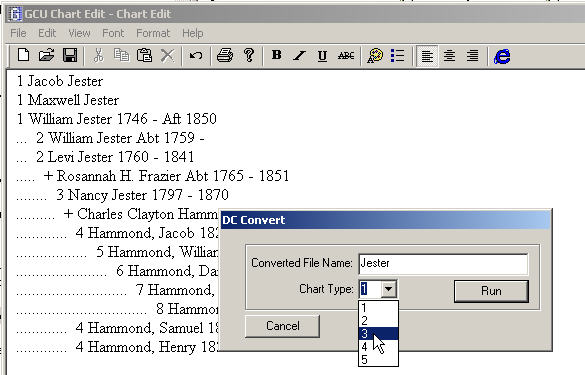
Next click on the Run Button.
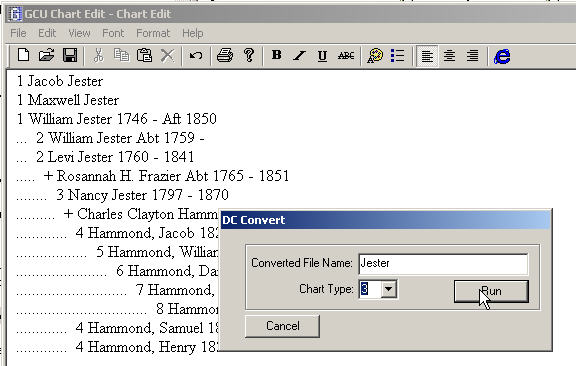
This results in the following GEDCOM file Jester.ged:
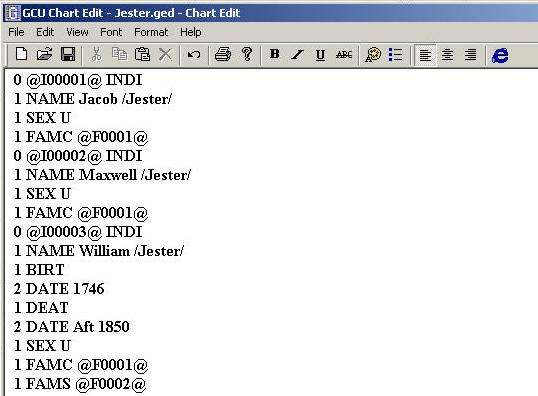
Other files are also produced by this conversion, namely Jester.nam, Jester.out. Type 1 and Type 4 descendancy charts also produce an additional file ending in ".cnv".