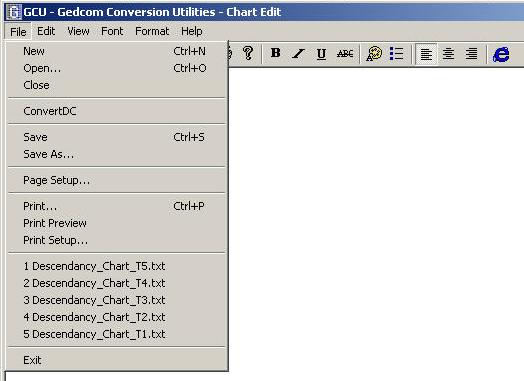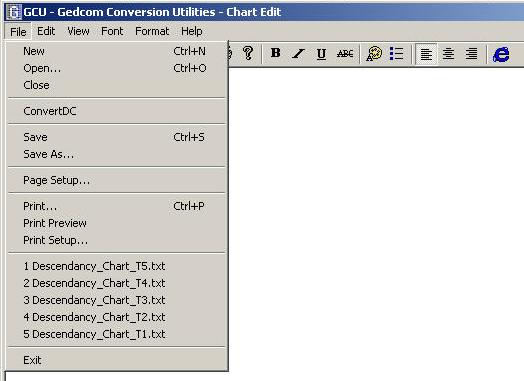To create, open, or save a
Rich Edit document:
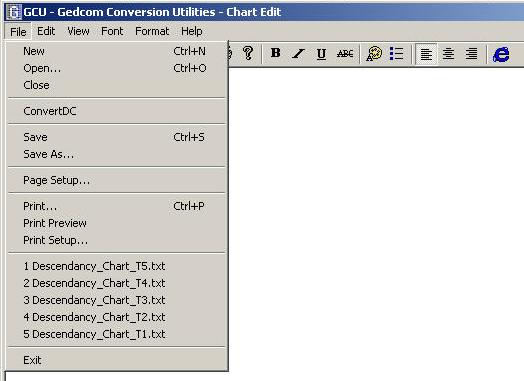
You can create, open, and save Rich Edit documents by clicking the File
menu, and then clicking New, Open, or Save.
Create a new document
On the File menu, click New. Click the document type you want to create, click OK, and then begin typing. You can also insert the current date and time into your document. Click where you want the date and time to appear, then on the Insert menu, click Date and Time. Click the format you want.
Open a document
On the File menu, click Open. In Look in, click the that contains the document you want to open. Locate the document, click it, and then click Open. If you do not see the document you want, you can click a different file type in Files of type. You can open a document you opened recently by clicking its name on the File menu.
Save changes to a document
On the File menu, click Save. To save the file with a new name, on the File menu, click Save As, type a different name in File name, and then click Save. Documents that use multiple languages should be saved as rich text files.
You can set the default document type Rich Edit uses when saving a document. On the File menu, click Save As. In Save as type, select the document format you wish to set as the default. Select the Save in this format by default check box, and then click Save. This saves the current document in the selected file format, and also sets the default file format for future documents. You can change the default file type in which your documents are saved at any time.