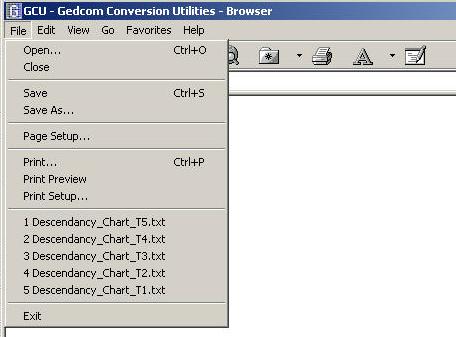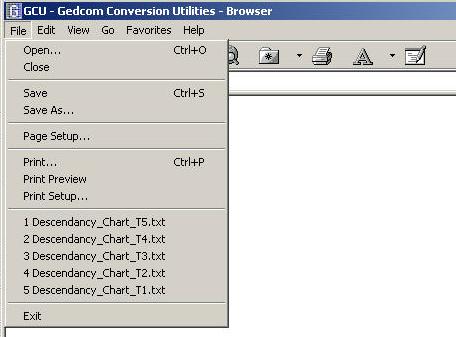To open,
save, or close a
Web page:
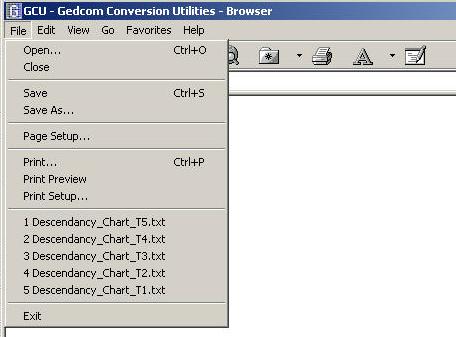
You can open, save, and close Web pages by clicking the File
menu, and then clicking Open, Save, or Close.
Open a document (web or
text)
On the File menu, click Open. In Look in, click the that contains the document you want to open. Locate the document, click it, and then click Open. If you do not see the document you want, you can click a different file type in Files of type. You can open a document you opened recently by clicking its name on the File menu.
Save a Web Page
On the File menu, click Save. To save the file with a new name, on the File menu, click Save As, type a different name in File name, and then click Save. Documents that use multiple languages should be saved as rich text files.
You can set the default document type Rich Edit uses when saving a document. On the File menu, click Save As. In Save as type, select the document format you wish to set as the default. Select the Save in this format by default check box, and then click Save. This saves the current document in the selected file format, and also sets the default file format for future documents. You can change the default file type in which your documents are saved at any time.
Close a Web Page
On the File menu, click Close.